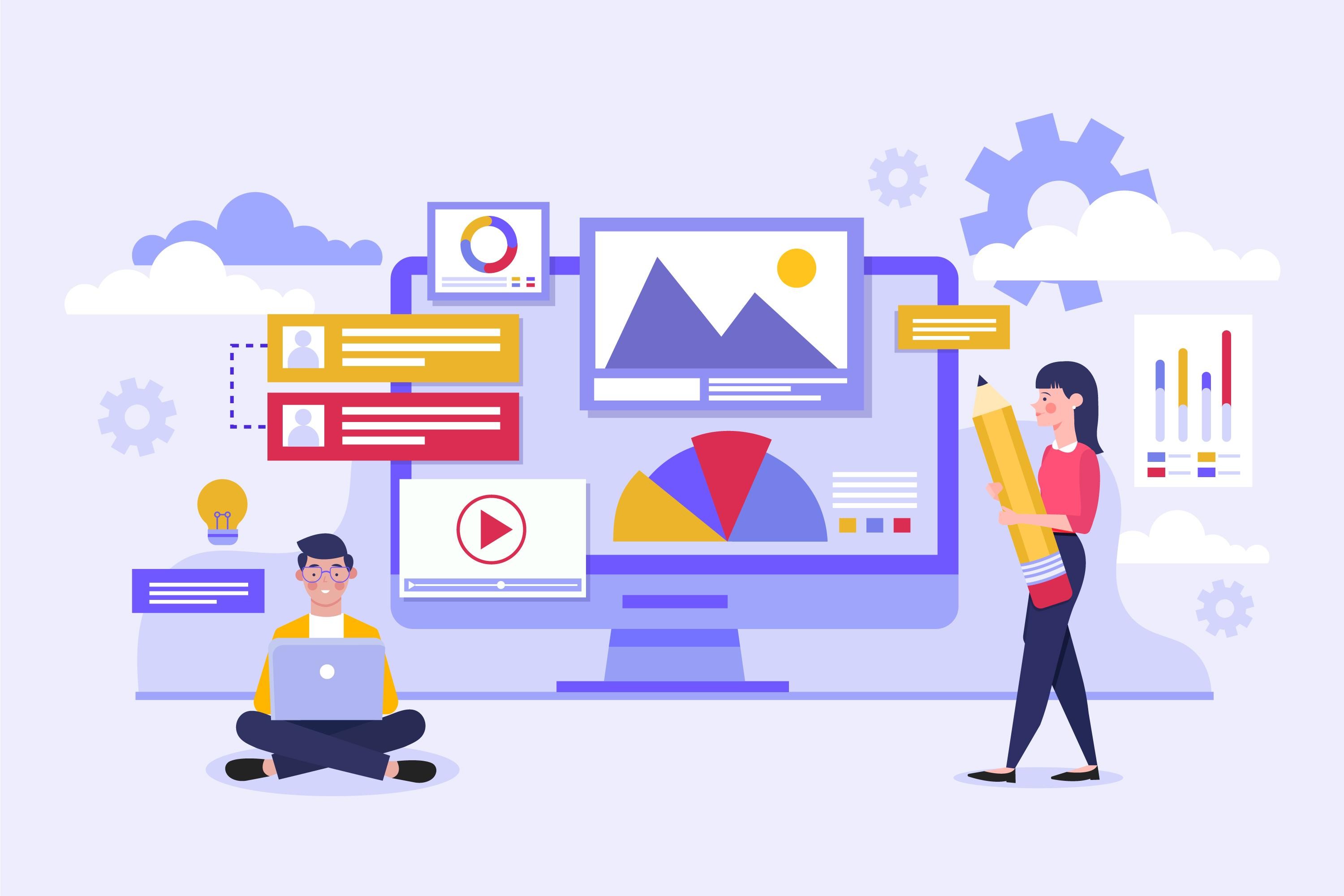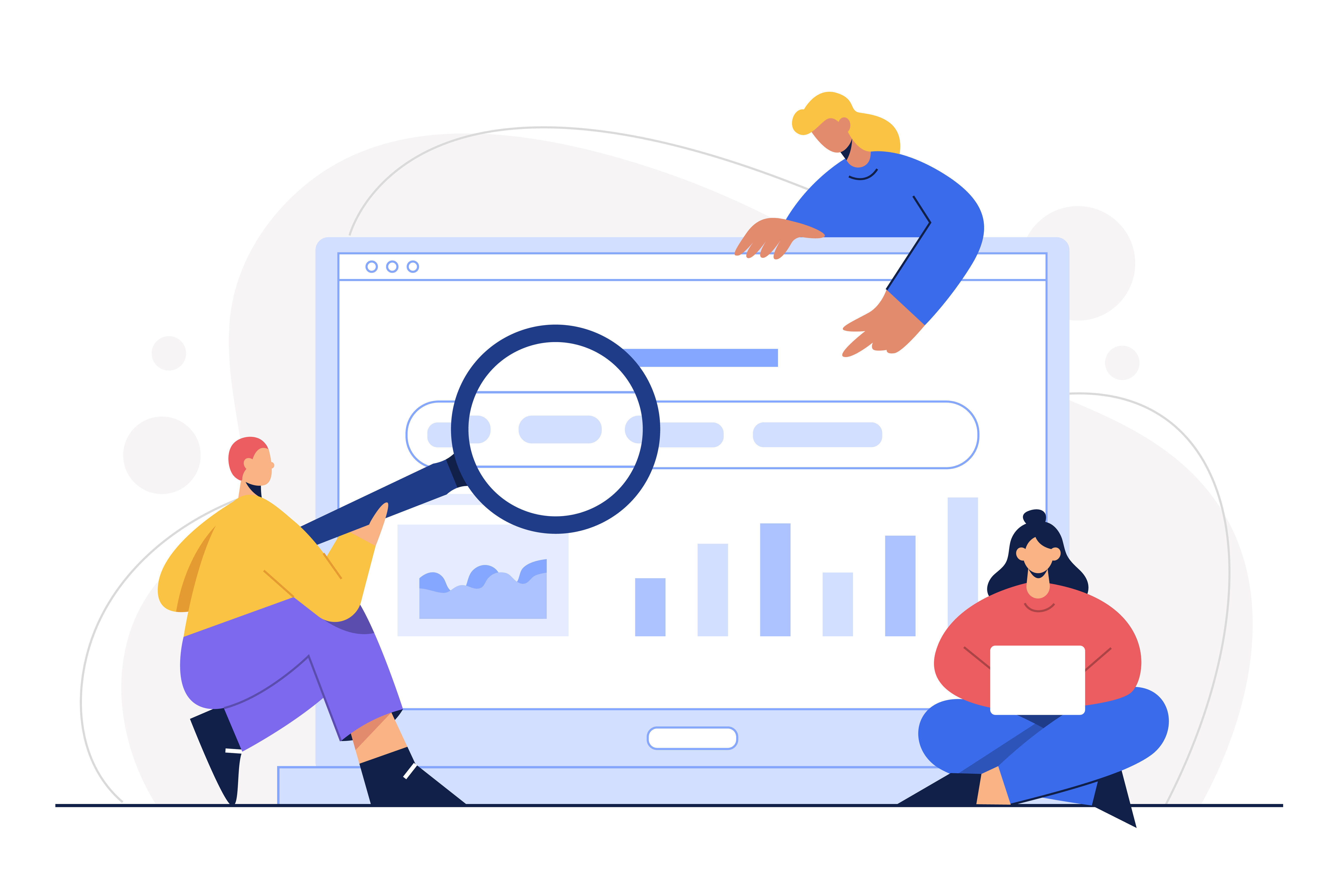When it comes to optimizing your website for search engines, using sitemaps becomes non-negotiable. Knowing the ins and outs of sitemaps can significantly impact your site's visibility and indexing.
If you’re new to SEO or looking for a way to find a website's sitemap, you’re in the right place. In this blog, we will delve into common XML sitemap locations and special file formats while providing detailed instructions on finding sitemaps.
What is a Sitemap?
A sitemap is a file that contains a list of all the pages on a website. It helps search engines navigate and understand the site's structure. Additionally, it can improve the indexing of a website, leading to better visibility in search results. There are different types of sitemaps, namely XML, RSS, mRSS, Atom 1.0, Text, Google Sites, and HTML.
Why You Need to Find a Sitemap?
A sitemap allows search engine crawlers to navigate through your website and index its content efficiently. If you want your website to appear in the first place on search engines like Google, having a sitemap is a good practice. By providing search engines with a well-structured sitemap, you make it easier for them to discover new pages and new content on your site.
How to Find Sitemap?
There are multiple ways to find a sitemap of a website. Here are the most common ways to easily find a sitemap of a website.
- Method 1: Manually Check
- Method 2: Robots.txt file
- Method 3: Google search console
- Method 4: Bing Webmaster tool
- Method 5: Google Search Operators
- Method 6: Online tools
Method 1: Manually Check Common XML Sitemap Locations
When looking for a website's sitemap, you can manually check common XML sitemap locations. Here’s a step-by-step instruction on how to proceed with the process.
Step 1: Open a web browser and navigate to the website you want to check for an XML sitemap.
Step 2: Start by looking for a sitemap link in the website's main navigation menu. This is usually located at the top or bottom of the website. Look for links like "Sitemap," "XML Sitemap," or "Site Index." Click on the link if you find one.
Step 3: If you don't find a sitemap link in the main navigation menu, scroll to the bottom of the website. Look for links in the footer section. Some websites include a sitemap link in the footer. Click on the link if you find it.
Step 4:. If you couldn't find a sitemap link in the navigation menu or footer, enter a search query in the below format.
- /sitemap.xml
- /sitemap_index.xml
- /sitemap/
For example, if the website's URL is "www.example.com," try "www.example.com/sitemap.xml". You must enter your domain name before the URL tag mentioned above.
Step 5: Once you locate the XML sitemap, click on the link to open it in your browser. The sitemap should display a list of URLs that are part of the website's structure.
These steps should help you manually check for common XML sitemap locations.
Method 2: Examine the Robots.txt File
The robots.txt file is a text file located in the root directory of a website. It tells search engine crawlers which parts of the site they can access. It may also contain a reference to the sitemap file.
Finding a sitemap using the robots.txt file is a simple process that involves a few steps. Here's a comprehensive and easy-to-follow guide to help you locate the sitemap effortlessly:
Step 1: Access the robots.txt file
To access the robots.txt file, open a web browser and type the URL of the website you want to explore.
Then, add "/robots.txt" to the end of the URL.
For example, if the website is example.com, the URL to access the robots.txt file would be example.com/robots.txt.
Step 2: Locate the sitemap reference
Once you have accessed the robots.txt file, you need to search for the reference to the sitemap. Look for a line that begins with "Sitemap:" followed by the URL of the sitemap file. The line may also include additional information or directives.
Step 3: Extract the sitemap URL
Copy the URL of the sitemap file mentioned in the robots.txt file. It could be an absolute URL (starting with "http://" or "https://") or a relative URL (starting with "/"). Make sure to copy the entire URL accurately.
Step 4: Test the sitemap URL
Open a new browser tab or window and paste the sitemap URL into the address bar. Hit enter to load the sitemap file. If the URL is correct, the sitemap should open, displaying a list of URLs that represent the structure of the website.
Step 5: Analyze the sitemap
Once you have accessed the sitemap, you can analyze its contents. The sitemap may contain additional information about the individual URLs, such as their last modification date, priority, or frequency of change. This information can be useful for search engine optimization purposes.
Method 3: Utilize Google Search Console
Google Search Console is an essential tool for website optimization. It allows you to submit and check the sitemap of your website to ensure that search engines can easily crawl and index your content.
By verifying your domain name, you can gain access to valuable insights about the visibility and performance of your website on Google. This helps in understanding how search engine crawlers view your website and informs you about any indexing issues.
To use Google Search Console to find your sitemap, follow these steps:
Step 1. Log in to your Google Search Console account.
Step 2. Navigate to the "Sitemaps" section. This can usually be found under the "Index" tab on the left-hand side.
Step 3. Look for the URL of your sitemap. It is typically in the format of "https://yourdomain.com/sitemap.xml."
Step 4. If you have multiple sitemaps, they will be listed here. Choose the appropriate sitemap for your site.
Step 5. If you haven't added a sitemap yet, you can click on the "Add a new sitemap" button and enter the URL of your sitemap.
Step 6. Once your sitemap is added, you can monitor its status in the "Submitted sitemaps" section.
Method 4: Access Bing Webmaster Tools
Bing Webmaster Tools is a free service provided by Microsoft that allows website owners and webmasters to monitor and improve their website's performance in Bing search results. It provides various tools and features to help analyze and optimize your website's visibility on the Bing search engine. To locate the sitemap using Bing Webmaster Tools, follow these steps:
Step 1: Sign in to Bing Webmaster Tools
Go to the Bing Webmaster Tools website (https://www.bing.com/webmasters/) and sign in using your account. If you don't have an account, create one by clicking the "Sign Up" button.
Step 2: Add your website
After signing in, click on the "Add a site" button and enter the URL of your website. Follow the on-screen instructions to verify ownership of your website. Once verified, your website will be added to Bing Webmaster Tools.
Step 3: Select your website
On the Bing Webmaster Tools dashboard, you will see a list of websites you have added. Click on the website for which you want to locate the sitemap.
Step 4: Navigate to the Sitemaps section
In the left-hand menu, click on "Sitemaps" under the "Configure My Site" section. This will take you to the Sitemaps page.
Step 5: View the available sitemaps
On the Sitemaps page, you will see a list of all the sitemaps submitted for your website. The sitemaps are listed with their URLs and the date they were last submitted.
Step 6: Locate the desired sitemap
Scroll through the list of sitemaps to find the one you are looking for. The sitemap URLs are usually in the format of "https://www.yourwebsite.com/sitemap.xml." Click on the desired sitemap to view its details.
Step 7: Access the sitemap
To access the sitemap file, click the sitemap URL provided on the sitemap details page. This will open the sitemap XML file in your web browser, allowing you to view its contents.
Method 5: Employ Google Search Operators
Google Search Operators are special commands that refine and enhance your search queries. They help you filter the search results and find specific information. Some commonly used search operators for finding sitemaps include "site, " filetype:" and "inurl:"
- Use the "site:" Operator
The "site:" operator allows you to search within a specific website. To find sitemaps, use the following format: "site:example.com filetype: XML." Replace "example.com" with the desired website's domain name and "filetype:xml" to specify the sitemap file format. This search query will display all XML sitemaps on the specified website.
- Utilize the "filetype:" Operator
The "filetype:" operator helps you search for specific file types. Combine it with the "site:" operator to narrow down your search. For example, "site:example.com filetype:xml" will retrieve XML sitemaps from the website example.com.
- Include the "inurl:" Operator
The "inurl:" operator allows you to search for specific keywords within the URL. To find sitemaps, use the following format: "site:example.com inurl:sitemap." This search query will display URLs containing the term "sitemap" on the specified website.
When using Google Search Operators, carefully analyze the search results and URLs. Look for patterns, variations, or additional keywords that may lead you to the desired sitemap. Experiment with different combinations of search operators and keywords to refine your search.
Method 6: Use Online Tools for Sitemap Detection
One of the popular tools used to detect sitemap is SEO Site Checkup. There are other tools, like Screaming Frog, Moz, etc., that can help you generate a site map for any website.
Step 1: Sign up and log in to the chosen tool:
Create an account on the website of the selected SEO tool, if required. Log in using your credentials to access the tool's dashboard.
Step 2: Access the Sitemap Detection feature:
Navigate to the section or module in the tool's dashboard that specifically handles Sitemap Detection. This may vary depending on the tool you are using.
Step 3: Enter your website's URL:
In the provided field or input box, enter the URL of the website for which you want to detect and manage the sitemap.
Step 4: Initiate the Sitemap Detection process:
Click on the "Detect Sitemap" or similar button to start the detection process. The tool will then scan your website to identify the existing sitemap.
Step 5: Review the detected sitemap:
Once the detection process is complete, the tool will display the detected sitemap. It may show the URL, last modified date, and other relevant information associated with the sitemap.
Next Steps
In conclusion, a sitemap is a crucial tool for enhancing the visibility and accessibility of a website.
By providing a clear and organized structure of the site's pages, a sitemap helps search engines crawl and index the content effectively. Moreover, it improves user experience by enabling visitors to navigate the site easily and find relevant information.
Whether you have a small blog or a large e-commerce website, implementing a sitemap is a simple yet effective way to boost your online presence and improve your site's overall performance.
Frequently Asked Questions
How can I create a sitemap for my own website?
Creating a sitemap for your website is essential for improving your SEO strategy and website ranking. Follow these step-by-step instructions to create a sitemap:
1. Review your website structure: Take a look at your website's pages and organize them into a hierarchy. This will help you understand the overall structure of your site.
2. Prioritize content into tiers: Determine which pages are the most important and should be crawled by search engines. These pages should be easily accessible and have high-quality content.
3. Code URLs with XML tags: Open a text editor and create a new XML file. Start by adding the XML declaration and opening the root element. Then, add the URLs of your website pages within the appropriate XML tags, such as <url> and <loc>. You can also include additional information like last modified date and priority.
4. Ensure a shallow depth: Aim for a shallow sitemap, meaning it should take only three clicks for users to navigate to any page on your website. This improves user experience and makes indexing your content more accessible for search engine crawlers.
5. Use sitemap tools or plugins: Consider using tools or plugins to simplify the sitemap creation process. For example, the All In One SEO Plugin for WordPress can automatically generate a sitemap for your website.
6. Validate your sitemap: Before submitting your sitemap, validate it using an XML sitemap validator. This will ensure that your sitemap follows the correct format and structure.
Once you have created a valid sitemap, you can submit it to Google Search Console (GSC) by following these steps:
1. Go to Google Search Console: Sign in to your Google account and navigate to Google Search Console.
2. Access the Sitemaps report: Find the "Sitemaps" section in GSC and click on it.
3. Submit your sitemap: Click on the "Add/Test Sitemap" button and enter the URL of your sitemap file (e.g., "https://www.example.com/sitemap.xml"). Then, click on the "Submit" button.
Are there any best practices for maintaining a sitemap?
Best practices for maintaining a sitemap include regular updates, ensuring proper formatting, and submitting it to search engines. It's essential to check for errors and broken links periodically. Additionally, using relevant keywords in the sitemap can improve indexing.
How often should I update my sitemap?
Updating your sitemap regularly is crucial for search engines to index your website's latest content. A good practice is to update it whenever you add or remove pages, ideally weekly or monthly. This ensures search engines have the most current view of your site.








.webp)